Are you thinking about hosting your TYPO3 website on Microsoft Azure? You’re in the perfect place. Microsoft Azure offers a reliable and global cloud platform that’s perfect for hosting websites like TYPO3. Whether you’re just starting out with a personal site or managing a large enterprise project, deploying TYPO3 Azure Cloud gives you power, flexibility, and performance.
In this easy-to-follow guide, we’ll show you how to install TYPO3 with Composer on an Azure Virtual Machine (VM). We’ll use clear steps and beginner-friendly tips—so even if you’re new to cloud hosting, you’ll feel confident.
Wait ! Before moving further, are you considering launching or hosting your TYPO3 site on another platform?We recommend checking out our TYPO3 Installation Series below for step-by-step guides on various platforms.
- How to Install TYPO3 on AWS
- 7 Steps to Install TYPO3 on Google Cloud
- Install TYPO3 with DDEV - Complete Guide
Let’s dive into the step-by-step TYPO3 Microsoft Azure setup and get your site running in no time!
What Is TYPO3?
TYPO3 is a free, open-source Content Management System (CMS) built to help businesses and organizations create, manage, and grow their websites. It was founded in 1997 by Kasper Skårhøj and has since become one of the most popular CMS platforms—especially across Europe.
TYPO3 is written in PHP and uses TypoScript, a powerful configuration language that allows for advanced customization and flexibility. You don’t need any special software—TYPO3 runs in your browser and outputs content using standard HTML and JavaScript.
Whether you’re running a small business site, a university portal, or a large enterprise website, TYPO3 can scale to fit your needs.
Imagine an enterprise CMS that evolves as your project grows—without piling on complexity. That’s TYPO3 for you! It’s an open-source powerhouse that excels at:
here are the key reasons that TYPO3 Developers, marketers, and agencies trust TYPO3 for its:
- Modularity: Make your website do exactly what you need. No more, no less.
- Security & Stability: Regular LTS (Long-Term Support) releases help you stay secure for years.
- Scalability: From a tiny local site to a massive global platform, TYPO3 can handle it.
- Community-Driven Development: Enjoy a lively global community that refines and evolves TYPO3 continuously.
Did You Know? TYPO3 powers over 500,000+ active websites around the world!
Read more TYPO3 Facts.
Why use TYPO3?
TYPO3 offers advanced features like granular user roles, multisite management, and a strong ecosystem of extensions. It’s perfect for businesses and agencies that need scalability and long-term support.
What is TYPO3 Azure Cloud?
TYPO3 and Azure are an ideal combination for implementing high-performance enterprise CMS projects. Hosting TYPO3 on Microsoft Azure’s cloud computing platform has long been a reliable and successful solution—delivering speed, scalability, and robust security for businesses of all sizes.
Why run Azure on TYPO3?
- Global Reach: Deploy in data centers around the world to serve users faster with reduced latency.
- Scalability: Easily adjust VM sizes, integrate with load balancers, or scale out to multiple instances.
- Azure Ecosystem: Tie into services like Azure Database for MySQL, Azure DNS, or Container Instances if you want advanced solutions.
- Security & Compliance: Azure is known for robust security offerings and compliance certifications (ISO, SOC, PCI, etc.).
Requirements to Run TYPO3 Azure Smoothly
1. A Reliable Azure Virtual Machine (VM)
- Choose a VM size like B2s or D2s v3 for good performance
- Use Ubuntu 22.04 LTS or similar Linux distro
- Assign a static public IP to your VM for domain and DNS setup
2. A Proper Software Stack
- Web server: Apache or Nginx
- Database: MariaDB or Azure Database for MySQL
- PHP 8.1+ with required extensions (intl, mbstring, xml, gd, curl, etc.)
- Composer (for TYPO3 Composer install method)
3. TYPO3 Installation Setup
- Use Composer to install TYPO3 (recommended method)
Example:
composer create-project typo3/cms-base-distribution my-typo3-site 4. Firewall and Security Rules
- Open only necessary ports: 22 (SSH), 80 (HTTP), and 443 (HTTPS)
- Set up Network Security Groups (NSGs) in Azure
- Enable fail2ban, disable root login, and keep your system updated
5. Storage & Backup Plan
- Use Azure Backup to create automated daily snapshots
- Store media files securely with Azure Blob Storage (optional)
6. Performance Optimization
- Enable TYPO3 caching system
- Use Azure CDN to serve static files faster
- Monitor usage with Azure Monitor
7. Domain & SSL Setup
- Point your domain’s A record to the VM’s static IP
- Install a free SSL certificate using Let’s Encrypt
Who Can Benefit from This TYPO3 Install Guide?
This TYPO3 installation guide is designed to help a wide range of users, including:
- Beginners trying TYPO3 for the first time
- Developers wanting to set up TYPO3 install on a cloud platform
- System admins looking for a reliable way to run TYPO3 on Microsoft’s global infrastructure
- Anyone who wants to try TYPO3 Composer install on Azure VM
Understanding TYPO3 role in Microsoft Azure Cloud Hosting
Before diving in, let’s briefly highlight the Azure services and network considerations you might encounter when hosting TYPO3:
- Azure Virtual Machines: The most straightforward path—deploy an Ubuntu VM, install the LAMP/LEMP stack, and run TYPO3.
- Azure App Service: Platform-as-a-Service option for hosting web apps. While workable, it may require specialized configuration for TYPO3.
- Azure Container Instances / AKS: If you’re containerizing TYPO3, you could use Azure Kubernetes Service (AKS) or Container Instances for microservices or large-scale deployments.
- Networking & DNS: Azure provides Network Security Groups (NSG) to control inbound/outbound traffic. For custom domains, you can assign a static public IP to the VM and use Azure DNS.
- Advanced Topics like Load Balancing & Auto-scaling with Azure Load Balancer or Application Gateway. Azure Monitor for in-depth resource metrics and logging.
Pro tip : We’ll focus on a single Ubuntu VM for clarity, with optional pointers for those who want to expand into advanced Azure services down the road.
TYPO3 Versions & Support Roadmap
Before diving in, note TYPO3’s release cycles:
- LTS (Long-Term Support): Typically three years of updates per major release.
- ELTS (Extended LTS): Paid option if you need extra time beyond standard LTS.
Staying on a currently supported LTS means you’ll get important security patches and feature improvements.
TYPO3 Version & PHP Compatibility for Composer Install
1. PHP & TYPO3 Compatibility
| TYPO3 Version | PHP Versions | Status |
| 9 ELTS | 7.2–7.4 | Active ELTS |
| 10 ELTS | 7.2–7.4 | Active ELTS |
| 11 ELTS | 7.4, 8.0 | Active ELTS |
| 12 LTS | 8.1–8.4 | Active ELTS |
| 13 LTS | 8.2–8.4 | Active ELTS |
2. System Requirements
- Web Server: Apache or Nginx
- Database: MariaDB/MySQL recommended
- Composer: Recommended for a smoother TYPO3 experience
Always verify with TYPO3’s official System requirements to ensure you’re up to date.
How to Install TYPO3 on Azure Cloud
Let’s walk through deploying TYPO3 on an Ubuntu Azure VM.
Step 1. Create an Azure VM (Ubuntu)
1. Sign in to Azure Portal - Go to the Azure Portal and click “Create a resource.”
2. Search for Ubuntu Server - Choose a suitable Ubuntu LTS image (e.g., Ubuntu 22.04 LTS).
3. Size & Region - A Standard B1s or B2s might work for smaller projects.
For heavier loads, scale up as needed.
Pick a region close to your audience.
4. Admin Account
Choose SSH public key or password-based auth.
5. Networking
Ensure HTTP (80) and HTTPS (443) inbound rules are allowed in the Network Security Group.
Pro Tip: For a stable IP, assign a Static Public IP during or after creation.
Step 2. Connect & Update
SSH into the VM
- Use Azure Portal’s Cloud Shell or your local terminal.
- Example command: ssh azureuser@YOUR_VM_PUBLIC_IP
Update OS Packages
sudo apt update && sudo apt upgrade -yStep 3. Install Web Server & Database
sudo apt install apache2 -y
sudo systemctl enable apache2
sudo systemctl start apache2MariaDB
sudo apt install mariadb-server mariadb-client -y
sudo mysql_secure_installationCreate TYPO3 Database
sudo mysql -u root -p
CREATE DATABASE typo3db;
CREATE USER 'typo3user'@'localhost' IDENTIFIED BY 'supersecret';
GRANT ALL PRIVILEGES ON typo3db.* TO 'typo3user'@'localhost';
FLUSH PRIVILEGES;
EXIT;Step 4. PHP & Composer Setup
sudo apt install php php-cli php-mysql php-xml php-gd php-curl \
php-zip php-intl php-mbstring php-fpm -y
php -r "copy('https://getcomposer.org/installer', 'composer-setup.php');"
sudo php composer-setup.php --install-dir=/usr/local/bin --filename=composer
composer --versionStep 5. TYPO3 Installation
Choose Composer (recommended) or Classic.
Composer Method
cd /var/www/html
sudo composer create-project typo3/cms-base-distribution typo3cms
sudo chown -R www-data:www-data typo3cms
sudo chmod -R 755 typo3cms
Classic Method
- Download TYPO3 zip from the official site.
- Unzip into /var/www/html/typo3cms.
- Set permissions similarly.
Step 6. Web Server Configuration
<VirtualHost *:80>
ServerName yourdomain.com
DocumentRoot /var/www/html/typo3cms/public
<Directory /var/www/html/typo3cms/public>
AllowOverride All
Require all granted
</Directory>
ErrorLog ${APACHE_LOG_DIR}/typo3-error.log
CustomLog ${APACHE_LOG_DIR}/typo3-access.log combined
</VirtualHost>
sudo a2enmod rewrite
sudo systemctl restart apache2Step 7. Final Steps
Open YOUR_VM_IP or your custom domain in a browser:
- TYPO3 Installer Wizard will appear.
- Provide database credentials.
- Create an admin account.
- Login to the TYPO3 backend, and voilà—you’re set.
See below for a step-by-step guide on how to set up and install TYPO3.
How to Start TYPO3 Installation Wizard
Once all server configurations are complete, it’s time to finish the setup through the TYPO3 Installation Wizard. This user-friendly, step-by-step wizard helps you finalize the installation process directly in your browser.
Step 1. Check the System Environment (detect if any issues)
Step 2. Setup Your Database Credentials
Step 3. Choose an Existing Database or Create a New
Step 4. Create backend user & Site
Step 5. Installation Process Start
Step 6. Get Start with Backend Login
TYPO3 Azure Cloud vs Other Platforms
Choosing the right environment for your TYPO3 project depends on your technical needs, budget, and scalability plans. Here’s a quick comparison to help you decide:
| Platform | Best For | Key Benefits | Things to Consider |
| Google Cloud Platform | Teams already using Google ecosystem | Easy G Suite integration, powerful analytics tools, scalable infrastructure | Slightly higher learning curve for beginners |
| AWS (Amazon Web Services) | Scalable production environments | High availability, global reach, flexible resources, strong security | Slightly higher learning curve for beginners |
| Microsoft Azure | Enterprises using Microsoft technologies | Seamless integration with Windows, Office, Active Directory, hybrid cloud | Licensing and costs may be higher |
| Docker / Docker Compose | Local dev, testing, or microservices setups | Lightweight, fast to deploy, reproducible environments | Needs Docker expertise, not ideal for large production without orchestration |
| Platform.sh | Developers focused on CI/CD & automation | Git-based workflows, automatic scaling, zero-downtime deployments | Less control over underlying infrastructure, premium pricing |
Top DevOps Tips for Running TYPO3 on Azure
1. TYPO3 CI/CD Pipelines
Use GitHub Actions, GitLab CI, or Bitbucket Pipelines to automate deployments. Set up jobs to test, build, and deploy TYPO3 updates automatically.
2. TYPO3 Application Context
TYPO3’s Application Context helps you separate dev, test, and production modes. Set the TYPO3_CONTEXT environment variable for environment-specific configurations.
3. Security & Performance Tips for TYPO3
- Enable SSL/TLS: Get a free Let’s Encrypt certificate or use Azure Certificate Manager.
- Firewall & Security Group Rules: Limit inbound traffic to essential ports.
- Caching: Use built-in TYPO3 caching, or go advanced with Varnish or Redis. 40
4. TYPO3 Maintenance & Updates
- Composer Upgrades: cd /var/www/html/typo3cms && composer update
- Regular Backups: Snapshots via Azure or daily mysqldump exports.
- Staging Environments: Test new features or updates before going live
Conclusion
Deploying TYPO3 on Microsoft Azure gives you a robust, enterprise-grade infrastructure at your fingertips. Starting with a single Ubuntu VM is quick, straightforward, and cost-effective. As your project scales, Azure’s ecosystem—App Service, Container Instances, AKS, and more—can be woven into your TYPO3 environment for advanced features like automated scaling, global load balancing, and deeper monitoring.
With this guide, you have the essentials to get TYPO3 up and running on Azure. From here, feel free to explore additional possibilities—like managed databases, caching services, or container orchestration—to build a truly dynamic and scalable TYPO3 experience in the Microsoft cloud.
Happy TYPO3ing on Azure!
FAQs For TYPO3 Azure
Technically yes, but you need to configure runtime settings properly. A VM offers more direct control for most TYPO3 deployments.
A small or medium VM (e.g., B2s) generally handles basic traffic. Scale up if performance suffers.
Obtain an SSL certificate (e.g., Let’s Encrypt or another CA) and configure it in Apache or Nginx. Make sure port 443 is open in the NSG.
Not strictly. You can use the classic .zip method, but Composer is preferred for easier updates and dependency handling.
Yes. Just update your TYPO3 database credentials to point to the Azure MySQL host. It can improve scalability and reduce DB administration.
You can resize your VM or spin up additional VMs behind an Azure Load Balancer. For container-based scaling, look into Azure Kubernetes Service (AKS).
You can use your domain registrar’s DNS or move DNS to Azure DNS. Point an A record to your VM’s static public IP.
Ensure correct ownership: sudo chown -R www-data:www-data /var/www/html/typo3cms and correct directory permissions.
Check Apache logs in /var/log/apache2/error.log or the custom typo3-error.log if configured. Also, check the VM’s activity in Azure Portal.
Monitor CPU/RAM usage via Azure Monitor, enable TYPO3 caching, and consider using a CDN for static assets. Adjust PHP’s memory_limit if needed.

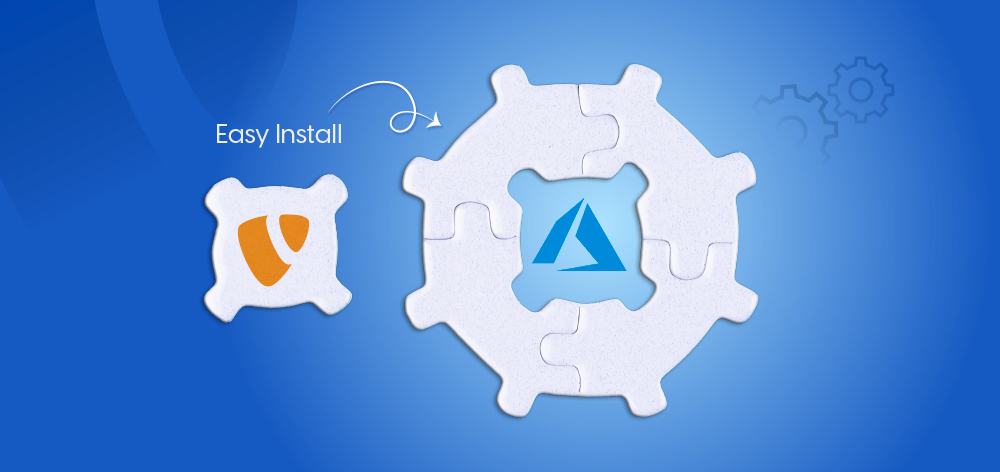
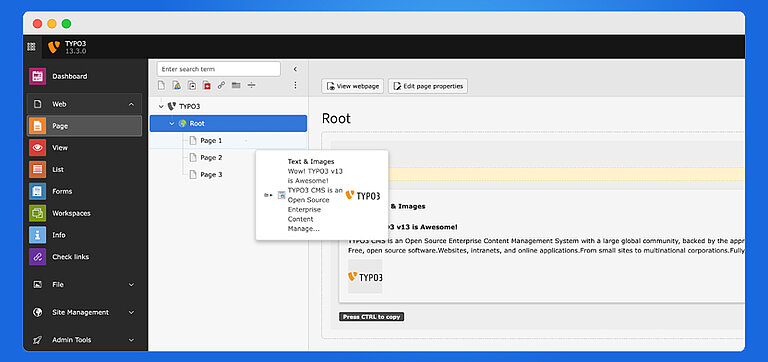
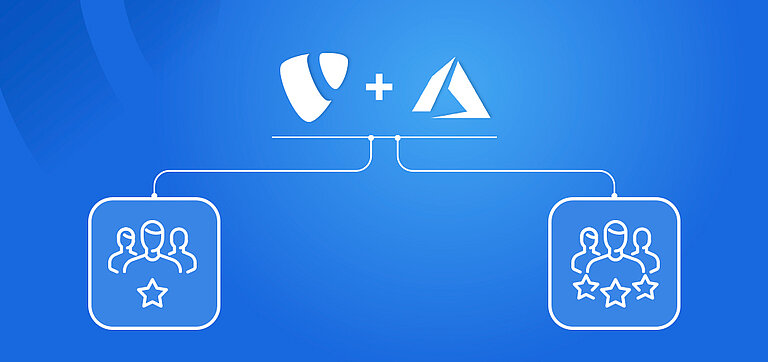

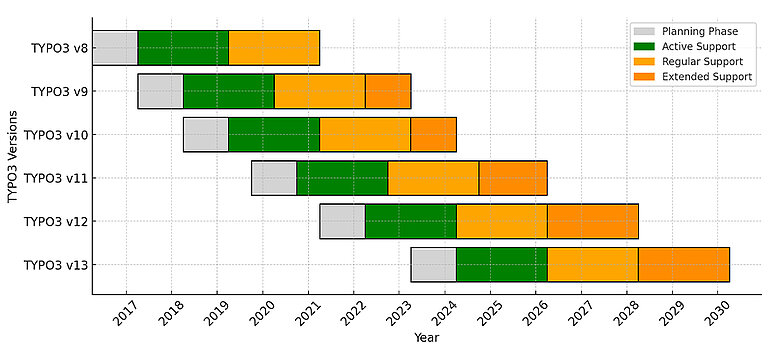
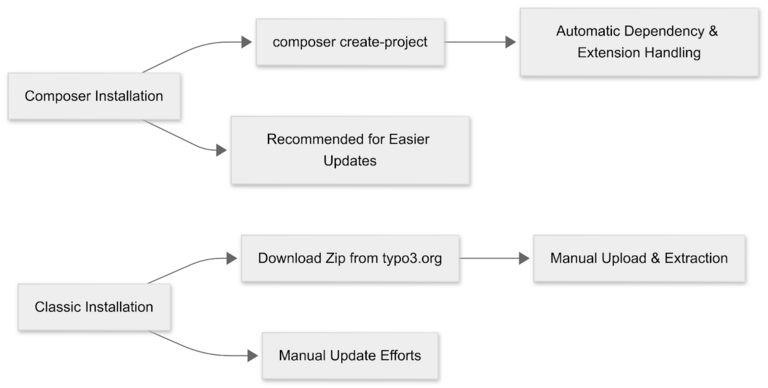
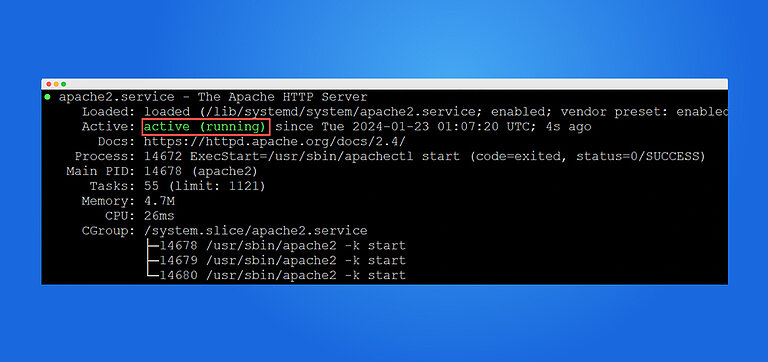
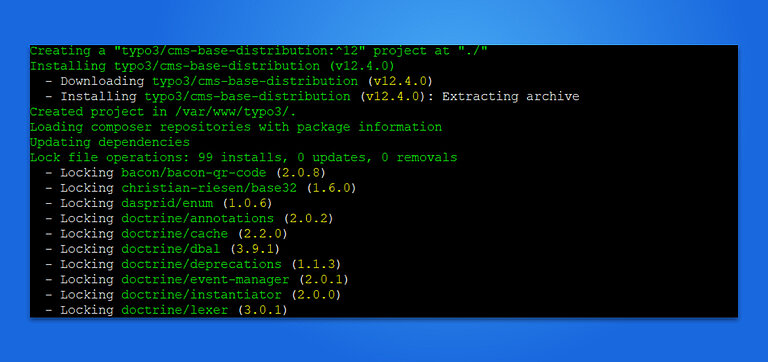
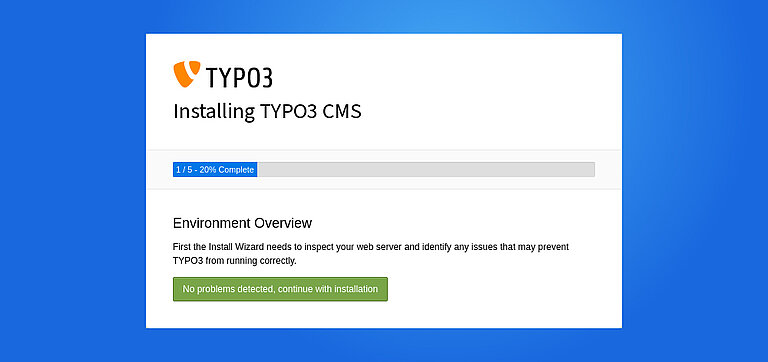
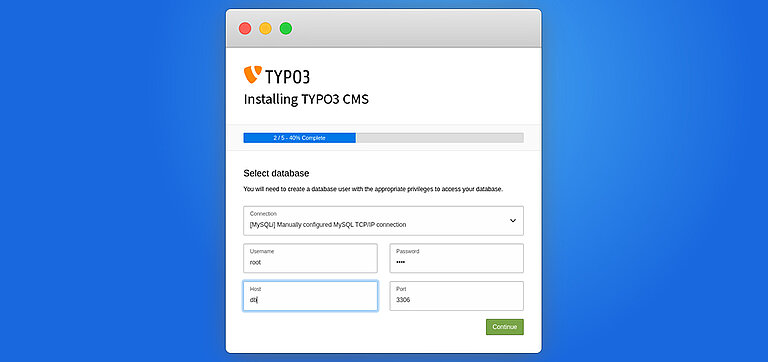
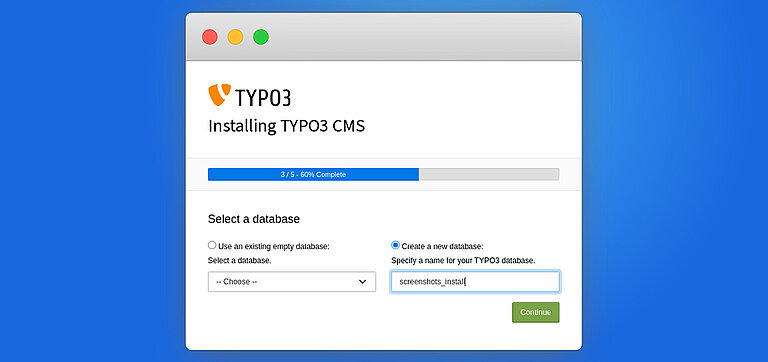
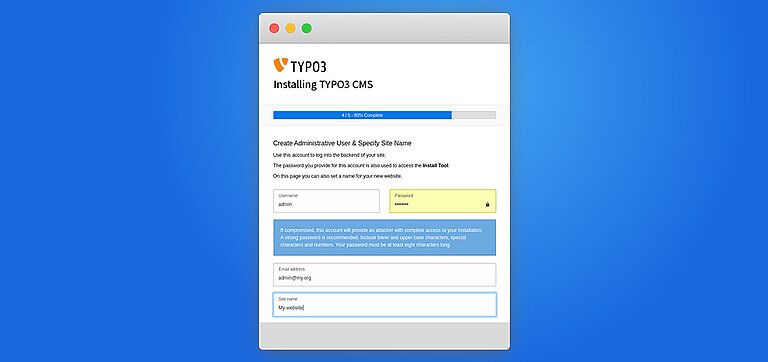
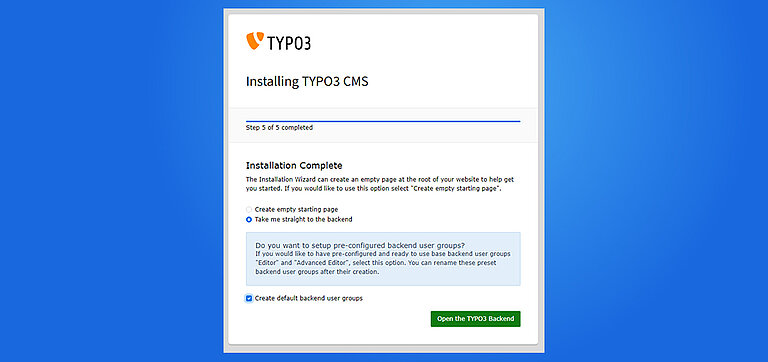

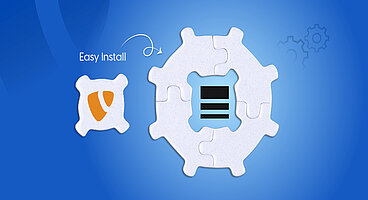
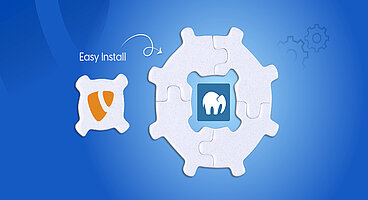
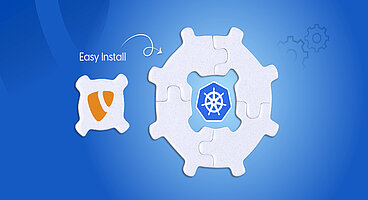
Wolfgang Weber
Brand & Communication LeadWolfgang Weber gestaltet TYPO3 mit Leidenschaft und Expertise. Als langjähriger TYPO3-Enthusiast hat er zu zahlreichen Projekten beigetragen, die Websites schneller und sicherer machen. Abseits von TYPO3 findet man ihn…
More From Author