Ready to take the power of AWS for your TYPO3 website? This guide merges the best of both worlds—Amazon’s robust cloud infrastructure with TYPO3’s unmatched flexibility. Whether you’re aiming for a small personal project or a large-scale enterprise site, we’ll walk you through everything with a conversational, expert-backed approach.
Whether you're new to TYPO3, a developer, or a server admin, this guide is for you. It shows how to install TYPO3 CMS on AWS using Composer, with easy tips for Ubuntu, TYPO3 Docker, and more.
Welcome to TYPO3!
In this guide, you’ll learn everything you need to get started with TYPO3 CMS. Whether you're a beginner, developer, or DevOps engineer, this step-by-step tutorial will help you Install TYPO3 on your environment with ease—especially on AWS.
What Is TYPO3?
TYPO3 is a free, open-source Content Management System (CMS) built to help businesses and organizations create, manage, and grow their websites. It was founded in 1997 by Kasper Skårhøj and has since become one of the most popular CMS platforms—especially across Europe.
TYPO3 is written in PHP and uses TypoScript, a powerful configuration language that allows for advanced customization and flexibility. You don’t need any special software—TYPO3 runs in your browser and outputs content using standard HTML and JavaScript.
Whether you’re running a small business site, a university portal, or a large enterprise website, TYPO3 can scale to fit your needs.
Imagine an enterprise CMS that evolves as your project grows—without piling on complexity. That’s TYPO3 for you! It’s an open-source powerhouse that excels at:
here are the key reasons that TYPO3 Developers, marketers, and agencies trust TYPO3 for its:
- Modularity: Make your website do exactly what you need. No more, no less.
- Security & Stability: Regular LTS (Long-Term Support) releases help you stay secure for years.
- Scalability: From a tiny local site to a massive global platform, TYPO3 can handle it.
- Community-Driven Development: Enjoy a lively global community that refines and evolves TYPO3 continuously.
Did You Know? TYPO3 powers over 500,000+ active websites around the world!
Read more TYPO3 Facts.
Understanding TYPO3 CMS Architecture
Before you install TYPO3 with Composer or set it up on AWS, it’s important to understand how TYPO3 CMS is structured. TYPO3 follows a modular architecture that makes it flexible, secure, and scalable. Its architecture is designed to support everything from small websites to complex enterprise platforms.
Who’s It For? If you’re a freelancer building SMB sites or an enterprise wanting powerful multisite features, TYPO3 has your back.
Why Run TYPO3 on AWS?
Running TYPO3 AWS gives you the perfect balance of performance, flexibility, and scalability—whether you're a solo developer or managing enterprise-grade deployments.
Key Benefits of Installing TYPO3 on AWS Cloud
- Effortless Scaling: AWS makes it easy to scale your TYPO3 site as traffic grows—no downtime or migration headaches.
- High Availability: Enjoy industry-leading uptime through AWS’s global data centers and infrastructure.
- Enhanced Security: AWS provides built-in firewalls, DDoS protection, SSL, and encryption tools to keep your TYPO3 site secure.
- Pay-as-You-Go: Only pay for what you use, making it budget-friendly for small projects and powerful enough for large deployments.
- DevOps Friendly: Easily integrate with CI/CD pipelines, automated backups, and performance monitoring tools.
Read More about learn to launch TYPO3 AWS in minutes!
Architecture of TYPO3 and AWS
Understanding the architecture of TYPO3 on AWS helps you plan a scalable, secure, and high-performance environment for your project. Whether you're deploying a small site or a large-scale enterprise portal, AWS offers the flexibility and power TYPO3 needs to thrive.
Pro Tip: AWS is an excellent fit if you anticipate growth or want advanced features like load balancing and auto-scaling.
TYPO3 Versions & Support Roadmap
Before diving in, note TYPO3’s release cycles:
- LTS (Long-Term Support): Typically three years of updates per major release.
- ELTS (Extended LTS): Paid option if you need extra time beyond standard LTS.
Staying on a currently supported LTS means you’ll get important security patches and feature improvements.
TYPO3 Version & PHP Compatibility for Composer Install
1. PHP & TYPO3 Compatibility
| TYPO3 Version | PHP Versions | Status |
| 9 ELTS | 7.2–7.4 | Active ELTS |
| 10 ELTS | 7.2–7.4 | Active ELTS |
| 11 ELTS | 7.4, 8.0 | Active ELTS |
| 12 LTS | 8.1–8.4 | Active ELTS |
| 13 LTS | 8.2–8.4 | Active ELTS |
2. System Requirements
- Web Server: Apache or Nginx
- Database: MariaDB/MySQL recommended
- Composer: Recommended for a smoother TYPO3 experience
Always verify with TYPO3’s official System requirements to ensure you’re up to date.
Composer vs Classic:What’s Best for TYPO3 Installation?
Choosing the Right Path for Your Project
Whether you’re new to TYPO3 or an experienced dev, it’s important to understand both installation methods:
TYPO3 Composer Installation
Pros:
- Automatic dependency management and version control.
- Easy updates to TYPO3 core and TYPO3 extensions via a single command (composer update).
- Officially recommended by the TYPO3 Core Team for modern workflows.
Cons:
- Requires Composer and CLI access (not always possible on certain shared hosts).
Quick Steps:
- Install Composer on your server/local machine.
- Run composer create-project typo3/cms-base-distribution your_project_name in your web root.
- Configure file permissions to match your web server user (e.g., www-data).
- Access the TYPO3 installer through your browser.
Can I Install TYPO3 Without Composer?
Yes, TYPO3 can still be installed without using Composer—especially on shared hosting environments that don’t support command-line tools. While Composer is the recommended method for flexibility and updates, you can opt for the classic method.
Pros:
- Familiar for users who can’t or don’t want to run Composer.
- Simple ZIP upload and extraction.
Cons:
- More manual work for updates (download new versions, replace files).
- Risk of version mismatches between core and extensions.
Quick Steps:
- Download the latest TYPO3 package from typo3.org.
- Unzip and upload it to your server (e.g., /var/www/html/typo3cms).
- Ensure correct file ownership and permissions.
- Open the Installation Wizard in your browser to finalize setup.
Which to Choose?
If your hosting supports Composer, go for it—the benefits usually outweigh the extra step of installing Composer. However, if you’re on a strict shared environment without CLI access, the classic route still gets the job done.
Step 1. Launching Your EC2 Instance
- Sign Into AWS: Head to the EC2 dashboard and click “Launch Instance.”
- Choose TYPO3 Ubuntu 22.04 LTS: Known for stability and wide community support.
- Set Security Groups: Open up ports 22 (SSH), 80 (HTTP), 443 (HTTPS).
Did You Know? AWS has a free tier for new accounts, so if your traffic and usage are modest, your first year might be quite affordable.
Use SSH to access your instance:
ssh -i path/to/key.pem ubuntu@ec2-your-public-ip.compute.amazonaws.com
sudo apt update && sudo apt upgrade -yPro Tip: Keep an eye on your AWS console for instance health status. A healthy instance ensures a smoother TYPO3 installation.
Step 3. Web Server: Apache or Nginx?
Both are solid. Here’s a quick take:
- Apache: Easier for beginners, widely documented.
- Nginx: Faster under high load, often chosen for performance.
Installing Apache
sudo apt install apache2 -y
sudo systemctl enable apache2
sudo systemctl start apache2Installing Nginx
sudo apt install nginx -y
sudo systemctl enable nginx
sudo systemctl start nginx
T3Planet Tip: If you’re just starting out, Apache may feel more straightforward. If performance is your top priority, try Nginx.
Step 4: Set Up Database
TYPO3 loves MariaDB or MySQL. Let’s use MariaDB:
sudo apt install mariadb-server mariadb-client -y
sudo mysql_secure_installation
// Connect and create database
sudo mysql -u root -p
CREATE DATABASE typo3db;
CREATE USER 'typo3user'@'localhost' IDENTIFIED BY 'supersecret';
GRANT ALL PRIVILEGES ON typo3db.* TO 'typo3user'@'localhost';
FLUSH PRIVILEGES;
EXIT;Before installing TYPO3, you need a MySQL-compatible database to store your site data. TYPO3 supports MySQL, MariaDB, and other relational databases, but MySQL is the most commonly used, especially on AWS setups.
Pro Tip: Use a strong password for database users. Security is paramount!
Step 5. PHP & Composer Installation
Install the required PHP extensions and Composer:
sudo apt install php php-cli php-mysql php-xml php-gd php-curl \
php-zip php-intl php-mbstring php-fpm -y
php -r "copy('https://getcomposer.org/installer', 'composer-setup.php');"
sudo php composer-setup.php --install-dir=/usr/local/bin --filename=composer
composer --versionWhy Composer to install TYPO3?
- Automatic dependency management.
- Seamless updates for TYPO3 core and extensions.
Step 6. Installing TYPO3 Composer Method
Time for the main event!
cd /var/www/html
sudo composer create-project typo3/cms-base-distribution typo3cms
sudo chown -R www-data:www-data typo3cmsT3Planet Tip: With Composer, updating TYPO3 is as simple as composer update. No more file wrangling!
Step 7. Web Server Configuration
Apache Virtual Host
<VirtualHost *:80>
ServerName yourdomain.com
DocumentRoot /var/www/html/typo3cms/public
<Directory /var/www/html/typo3cms/public>
Options Indexes FollowSymLinks
AllowOverride All
Require all granted
</Directory>
ErrorLog ${APACHE_LOG_DIR}/error.log
CustomLog ${APACHE_LOG_DIR}/access.log combined
</VirtualHost>
sudo a2enmod rewrite
sudo a2ensite typo3.conf
sudo systemctl restart apache2Nginx Server Block
Pro Tip: Double-check file ownership and permissions if you see 403/404 errors.
server {
listen 80;
server_name yourdomain.com;
root /var/www/html/typo3cms/public;
index index.php;
location / {
try_files $uri /index.php$is_args$args;
}
location ~ \.php$ {
include snippets/fastcgi-php.conf;
fastcgi_pass unix:/var/run/php/php-fpm.sock;
}
}
sudo ln -s /etc/nginx/sites-available/typo3 /etc/nginx/sites-enabled/
sudo nginx -t
sudo systemctl restart nginxStep 8. Finalizing TYPO3 Installation
Open http: https://www.bedpage.com/ in a browser, and the TYPO3 Installation Wizard appears.
- Connect to the Database: Enter typo3db credentials.
- Create Admin User: Keep your admin name and password safe.
- Check Environment: TYPO3 may suggest adding or updating PHP extensions.
How to Start TYPO3 Installation Wizard
Once all server configurations are complete, it’s time to finish the setup through the TYPO3 Installation Wizard. This user-friendly, step-by-step wizard helps you finalize the installation process directly in your browser.
Step 1. Check the System Environment (detect if any issues)
Step 2. Setup Your Database Credentials
Step 3. Choose an Existing Database or Create a New
Step 4. Create backend user & Site
Step 5. Installation Process Start
Step 6. Get Start with Backend Login
How to Install a TYPO3 Template using Composer
Below are two concise yet thorough sections you can integrate into your blog. They provide a straightforward guide on installing both a free TYPO3 template (ns_theme_agency) and a widely used TYPO3 extension (EXT:news). Adjust wording or formatting as desired to match your blog’s style.
Below is a more welcoming take on installing our free TYPO3 template and a popular TYPO3 extensions, EXT:news. Feel free to adjust the tone or style to match your brand.
Give Your TYPO3 Website a Fresh Look
You're in luck! Our free TYPO3 template, ns_theme_agency, gives your website a fresh, modern look in just a few easy steps. And if you want to add a blog or news section, the popular EXT:news extension is perfect for that too. Let’s walk through how to set up both in a simple and beginner-friendly way.
1. Installing Our Free TYPO3 Template
Why This TYPO3 Template?
Imagine a clean, mobile-friendly design that looks great on any device. With flexible layouts, you can create beautiful pages without needing to touch complex code. That’s exactly what ns_theme_agency offers—and it’s super easy to install!
Step-by-Step Guide to install TYPO3 Template via composer
1. Open Your TYPO3 Project in a Terminal
Fire up a terminal (or SSH) and make sure you’re in your TYPO3 installation folder.
// Run the Composer Command
composer require nitsan/ns-theme-agency
typo3 extension:setup
// This pulls down the theme and sets it up behind the scenes.2. Flush Caches
- Use the “Flush Cache” button in the TYPO3 backend or the Install Tool to ensure the new theme is recognized.
3. Fine-Tune Your Look
- Adjust colors, layouts, or TypoScript settings to suit your brand.
- Explore the template’s docs for additional tips and best practices.
Key Features You Need Know
- Modern, Responsive Styling: Delivers a polished user experience on phones, tablets, and desktops.
- Flexibility Right Out of the Box: Layout elements and content blocks let you customize pages quickly.
- Community Backed: Updated regularly, so you can count on better security and compatibility over time
How TYPO3 Template Architecture Works?
2. Installing a TYPO3 Extension
Step-by-Step Guide to Install TYPO3 Extension
1. Go-to into Your Terminal
- Navigate to your TYPO3 root directory.
// Install EXT:news
composer require georgringer/news
typo3 extension:setup
// This fetches the files and slots them into your TYPO3 project.2. Flush Caches
- Clear caches via the backend or Install Tool so your site picks up the new extension.
3. Set Up Your News Section
- Add a News Plugin to a page in the backend.
- Configure how news items are displayed—categories, tags, or detail pages.
- Save and preview your site to confirm everything’s running smoothly.
Standout Features of TYPO3 Extension
- Flexible Display Options: Create article listings, detail pages, and category-based archives.
- Smooth Editorial Flow: Editors can easily create and manage news items without developer help.
- Frequent Updates: A robust community helps keep EXT:news fresh and compatible with newer TYPO3 versions.
TYPO3 AWS vs Other Platforms
Choosing the right environment for your TYPO3 project depends on your technical needs, budget, and scalability plans. Here’s a quick comparison to help you decide:
| Platform | Best For | Key Benefits | Things to Consider |
| AWS (Amazon Web Services) | Scalable production environments | High availability, global reach, flexible resources, strong security | Slightly higher learning curve for beginners |
| Google Cloud Platform | Teams already using Google ecosystem | Easy G Suite integration, powerful analytics tools, scalable infrastructure | Slightly higher learning curve for beginners |
| Microsoft Azure | Enterprises using Microsoft technologies | Seamless integration with Windows, Office, Active Directory, hybrid cloud | Licensing and costs may be higher |
| Docker / Docker Compose | Local dev, testing, or microservices setups | Lightweight, fast to deploy, reproducible environments | Needs Docker expertise, not ideal for large production without orchestration |
| Platform.sh | Developers focused on CI/CD & automation | Git-based workflows, automatic scaling, zero-downtime deployments | Less control over underlying infrastructure, premium pricing |
DevOps Tips for Running TYPO3 AWS
1. TYPO3 CI/CD Pipelines
Use GitHub Actions, GitLab CI, or Bitbucket Pipelines to automate deployments. Set up jobs to test, build, and deploy TYPO3 updates automatically.
2. TYPO3 Application Context
TYPO3’s Application Context helps you separate dev, test, and production modes. Set the TYPO3_CONTEXT environment variable for environment-specific configurations.
3. Security & Performance Tips for TYPO3
- Enable SSL/TLS: Get a free Let’s Encrypt certificate or use AWS Certificate Manager.
- Firewall & Security Group Rules: Limit inbound traffic to essential ports.
- Caching: Use built-in TYPO3 caching, or go advanced with Varnish or Redis. 40
4. TYPO3 Maintenance & Updates
- Composer Upgrades: cd /var/www/html/typo3cms && composer update
- Regular Backups: Snapshots via AWS or daily mysqldump exports.
- Staging Environments: Test new features or updates before going live
Conclusion: AWS + TYPO3 Installation = Powerful Possibilities
With AWS’s reliability and TYPO3’s enterprise-grade features, you have a combination built to scale. You’ve just taken a big step toward a future-proof platform that can grow with your business or personal project. From the first SSH command to the final wizard step, you’re now armed with knowledge, best practices, and our pro tips to keep your site running smoothly.
At T3Planet, we’re here to help you tap into TYPO3’s full potential—no matter where or how you host it.
Happy TYPO3ing!
FAQs For TYPO3 installation
A t2/t3.small can handle smaller sites. Scale up if traffic grows.
sudo chown -R www-data:www-data /var/www/html/typo3cms typically resolves this.
You can download the ZIP from TYPO3.org if Composer isn’t available, but Composer is strongly preferred.
The free tier might cover small usage for 12 months, but always check your usage to avoid surprises.
Yes, just configure separate virtual hosts or server blocks.
You can use Let’s Encrypt or AWS Certificate Manager. If using Amazon’s Load Balancer, you can also terminate SSL there.
Consider AWS Auto Scaling Groups and Load Balancers. Store shared assets in S3 or EFS to handle multiple instances.
Yes! You can store media assets on S3 using TYPO3 extensions or custom configurations for offloading.
Not required, but recommended for branding and SSL certificates. Route 53 is AWS’s DNS solution, making domain management simpler.
Increase memory_limit in your php.ini or php-fpm config. For timeout issues, ensure your server settings and AWS security group rules allow enough time for requests.

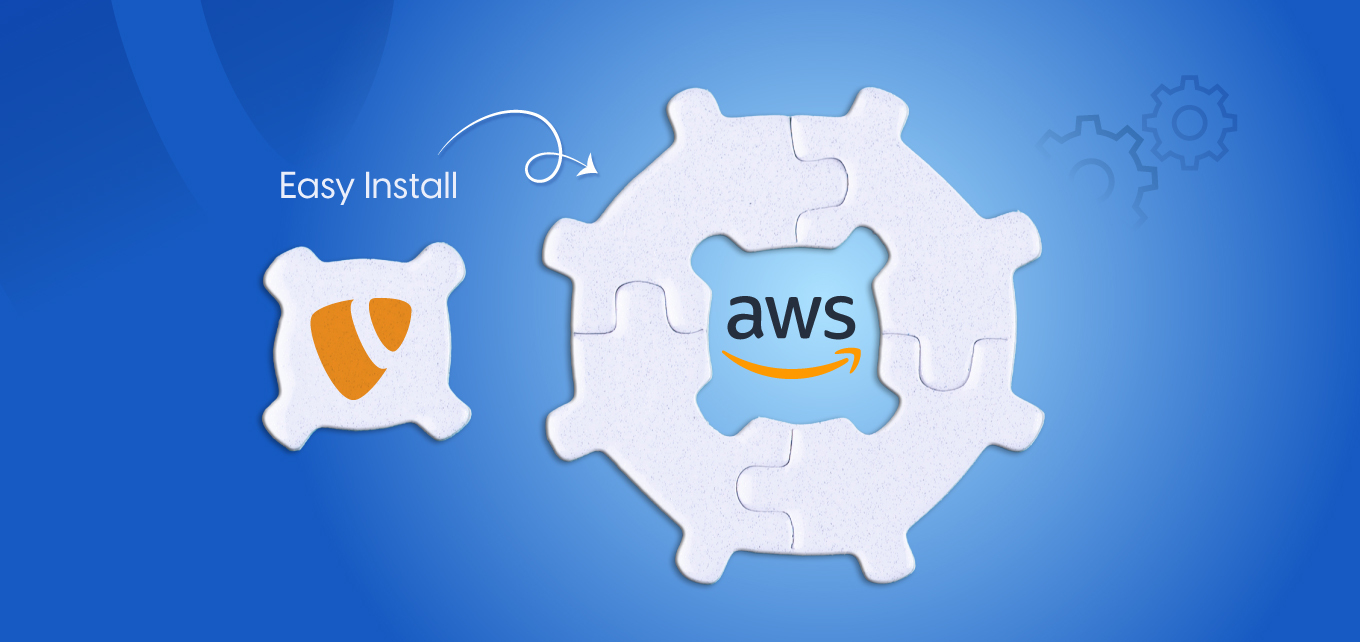
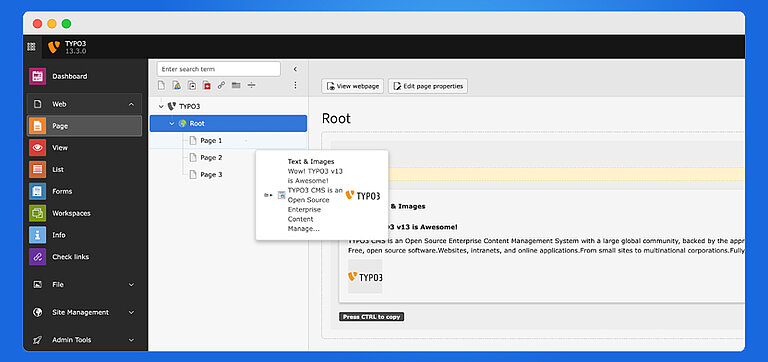
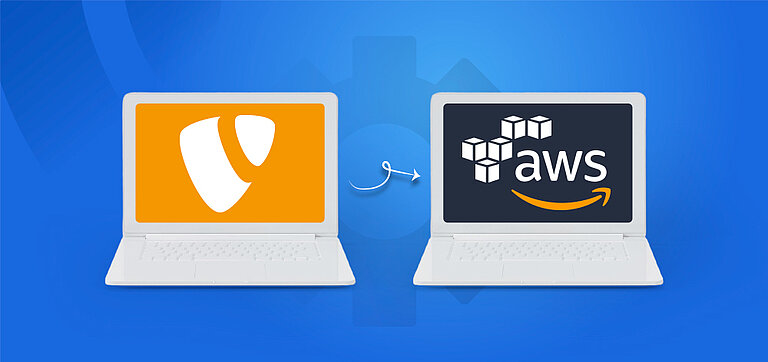
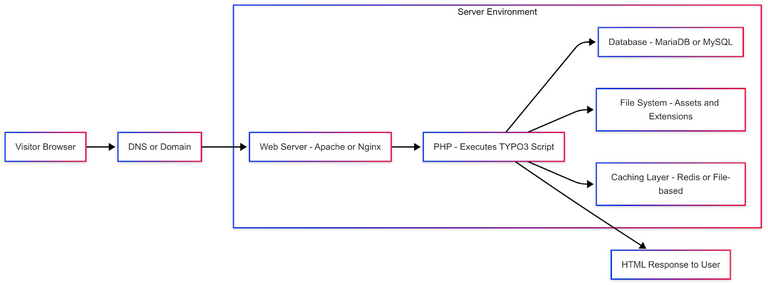
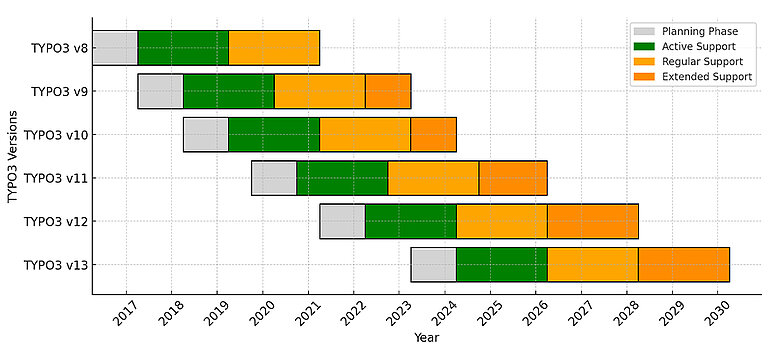


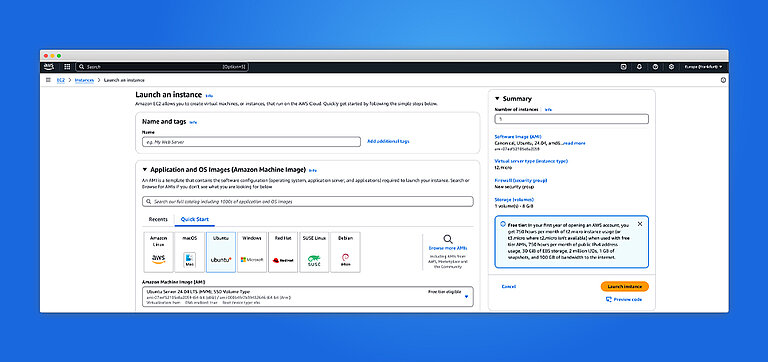
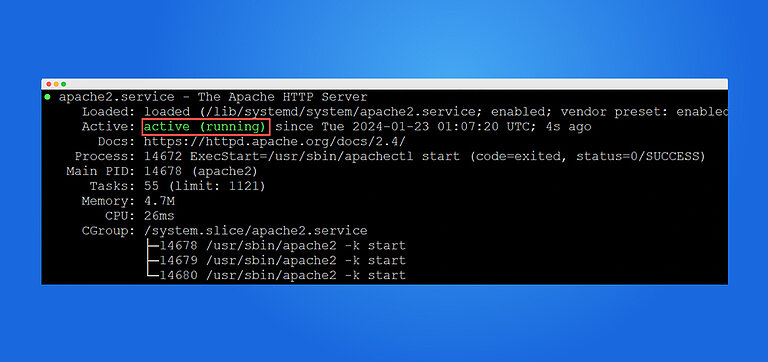
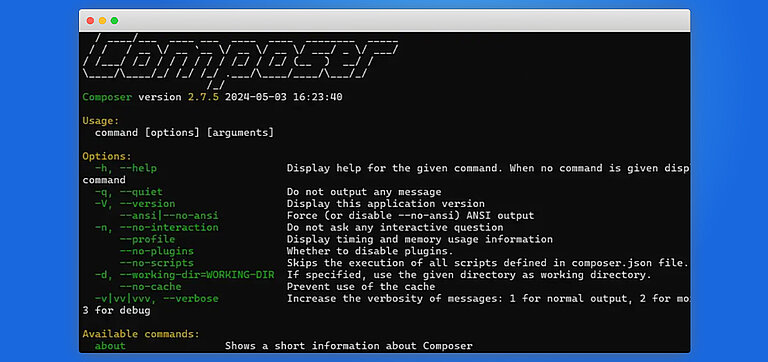
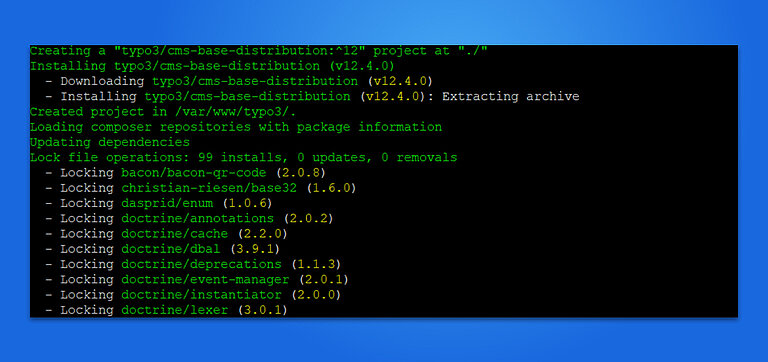
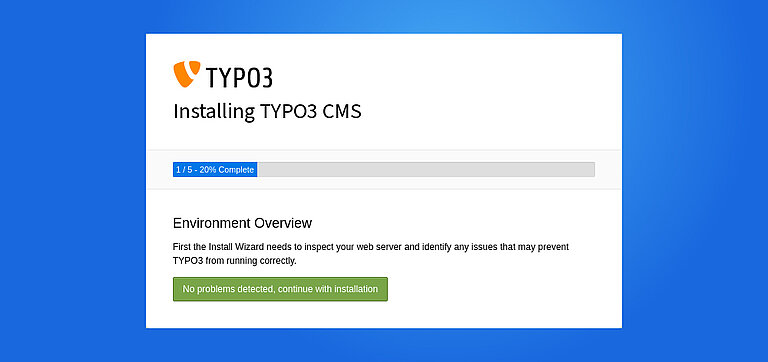
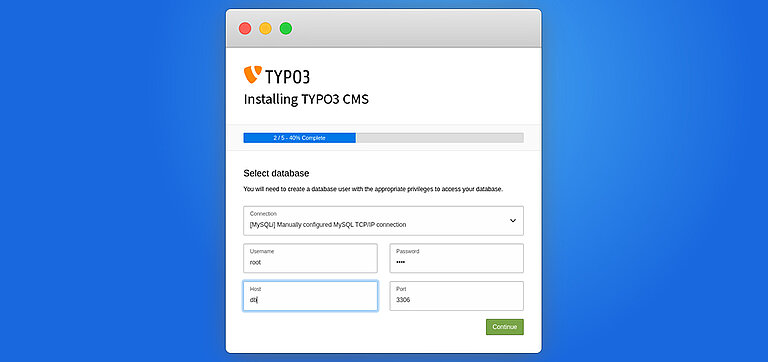
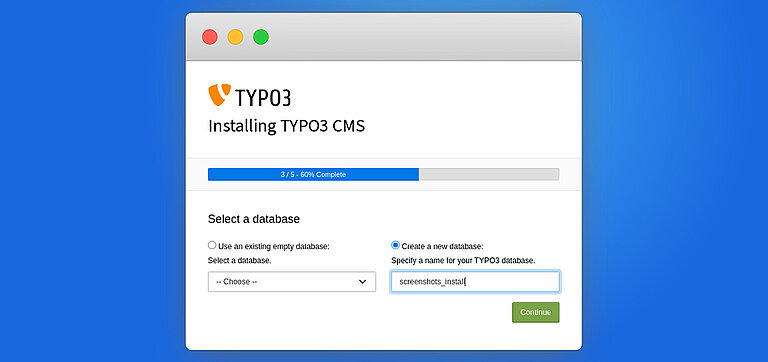
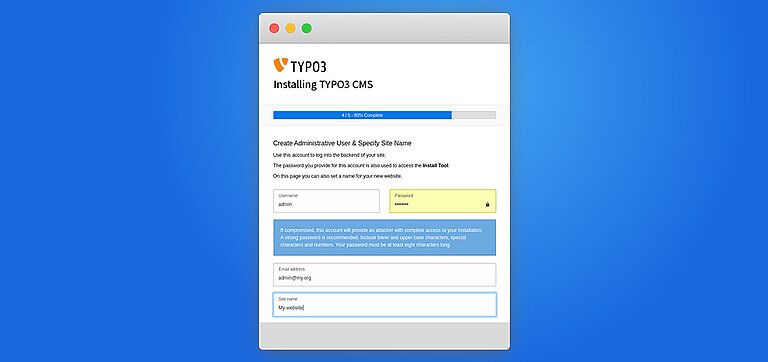
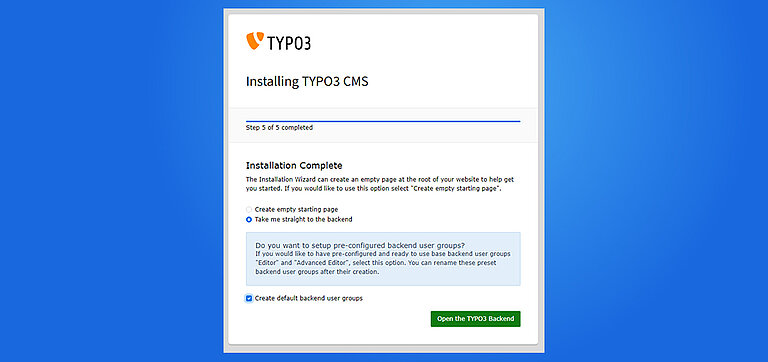

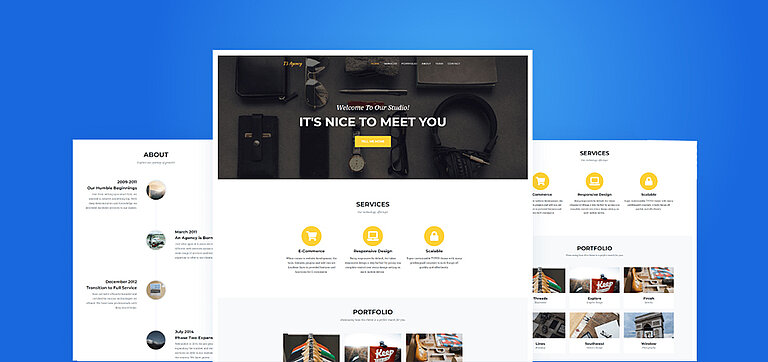
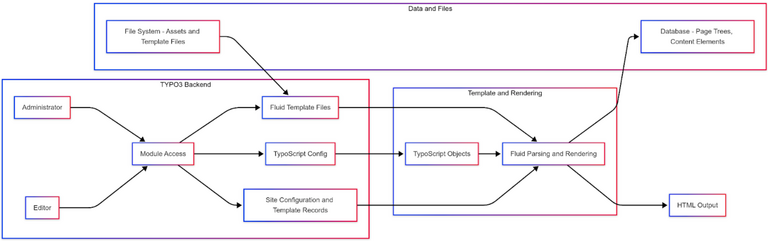
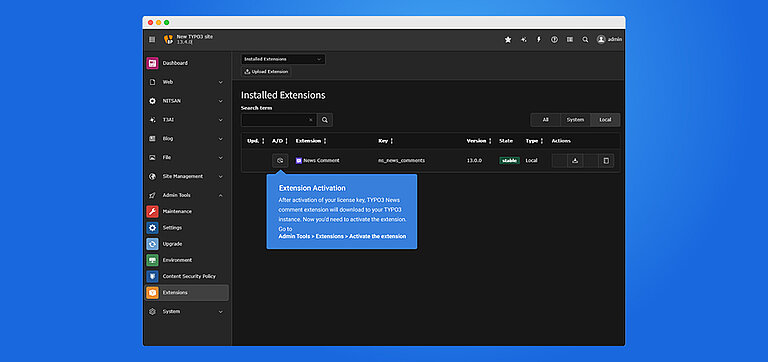
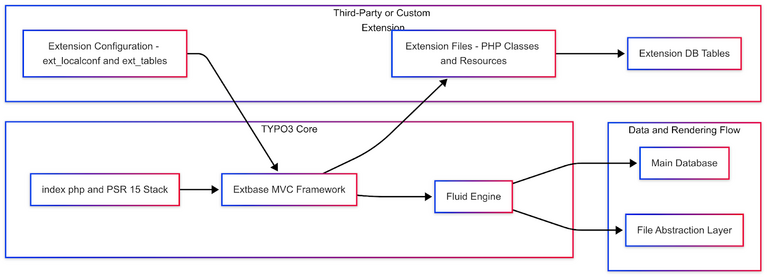
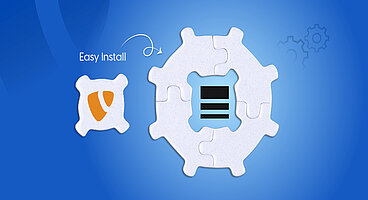
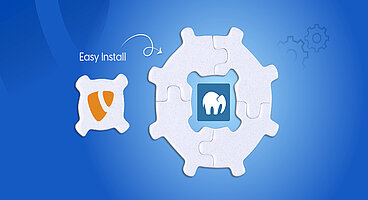
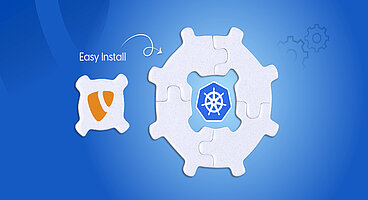
Wolfgang Weber
Brand & Communication LeadWolfgang Weber shapes TYPO3 with passion and expertise. As TYPO3 enthusiast, he has contributed to TYPO3 projects that make websites faster and more secure. Outside of TYPO3, you'll probably find him exploring local cafés and…
More From Author