Ubuntu is one olf the most popular Linux distributions, known for its large community, user-friendliness, and frequent updates. Installing TYPO3 on Ubuntu is a breeze—perfect for newcomers and seasoned developers alike.
If you’ve ever looked into different operating systems beyond Windows and macOS, you’ve probably come across the name Ubuntu. But what exactly is it? And why do so many developers, businesses, and even casual users love it?
What is Ubuntu?
Ubuntu is a free and open-source operating system based on Linux. Think of it like the heart of a computer — it’s the system that lets you run software, browse the internet, manage files, and much more. The beauty of Ubuntu is that it’s built on the idea of freedom and sharing. Unlike Windows or macOS, where you're limited by licenses and paid software, Ubuntu is available for anyone to download, use, and even modify — completely legally and at no cost.
Wait ! Before moving further, are you considering launching or hosting your TYPO3 site on another platform?We recommend checking out our TYPO3 Installation Series below for step-by-step guides on various platforms.
- How to Install TYPO3 on AWS
- 7 Steps to Install TYPO3 on Google Cloud
- Install TYPO3 with DDEV - Complete Guide
- TYPO3 & Azure Cloud - 7 Steps to Install & Configure
In this guide, we will walk you through how to install TYPO3 on Ubuntu 22.04.
What is TYPO3?
TYPO3 is a free, open-source Content Management System (CMS) built to help businesses and organizations create, manage, and grow their websites. It was founded in 1997 by Kasper Skårhøj and has since become one of the most popular CMS platforms—especially across Europe.
TYPO3 is written in PHP and uses TypoScript, a powerful configuration language that allows for advanced customization and flexibility. You don’t need any special software—TYPO3 runs in your browser and outputs content using standard HTML and JavaScript.
Whether you’re running a small business site, a university portal, or a large enterprise website, TYPO3 can scale to fit your needs.
Imagine an enterprise CMS that evolves as your project grows—without piling on complexity. That’s TYPO3 for you! It’s an open-source powerhouse that excels at:
here are the key reasons that TYPO3 Developers, marketers, and agencies trust TYPO3 for its:
- Modularity: Make your website do exactly what you need. No more, no less.
- Security & Stability: Regular LTS (Long-Term Support) releases help you stay secure for years.
- Scalability: From a tiny local site to a massive global platform, TYPO3 can handle it.
- Community-Driven Development: Enjoy a lively global community that refines and evolves TYPO3 continuously.
Did You Know? TYPO3 powers over 500,000+ active websites around the world!
Read more TYPO3 Facts.
Why use TYPO3?
TYPO3 offers advanced features like granular user roles, multisite management, and a strong ecosystem of extensions. It’s perfect for businesses and agencies that need scalability and long-term support.
Why Run TYPO3 on Ubuntu?
- Wide Community Support: Abundant tutorials, forums, and packages for quick troubleshooting.
- Regular Security Updates: Canonical provides timely patches, keeping your TYPO3 installation secure.
- Flexible: Easily customizable for both development and production environments.
- Stability & LTS Releases: Long-Term Support versions offer extended support cycles.
Requirements to Run TYPO3 Ubuntu Smoothly
- Ubuntu 22.04 LTS (or another LTS release for stability)
- Web Server: Apache 2.4+ (or Nginx with manual configuration)
- Database: MariaDB 10.4+ or MySQL 5.7+
- PHP Version: PHP 8.1 or newer
Who Can Benefit from This TYPO3 Install Guide?
- Beginners installing TYPO3 on Ubuntu for the first time.
- Developers setting up TYPO3 on Ubuntu servers or cloud platforms.
- System Administrators managing TYPO3 in secure Ubuntu environments.
- Agencies & Freelancers hosting multiple TYPO3 sites on Ubuntu VPS.
- Tech Enthusiasts exploring TYPO3 installation via Composer or classic methods.
- Small Business Owners wanting a secure, open-source TYPO3 setup on Ubuntu.
TYPO3 Versions & Support Roadmap
Before diving in, note TYPO3’s release cycles:
- LTS (Long-Term Support): Typically three years of updates per major release.
- ELTS (Extended LTS): Paid option if you need extra time beyond standard LTS.
Staying on a currently supported LTS means you’ll get important security patches and feature improvements.
TYPO3 Version & PHP Compatibility for Composer Install
1. PHP & TYPO3 Compatibility
| TYPO3 Version | PHP Versions | Status |
| 9 ELTS | 7.2–7.4 | Active ELTS |
| 10 ELTS | 7.2–7.4 | Active ELTS |
| 11 ELTS | 7.4, 8.0 | Active ELTS |
| 12 LTS | 8.1–8.4 | Active ELTS |
| 13 LTS | 8.2–8.4 | Active ELTS |
2. System Requirements
- Web Server: Apache or Nginx
- Database: MariaDB/MySQL recommended
- Composer: Recommended for a smoother TYPO3 experience
Always verify with TYPO3’s official System requirements to ensure you’re up to date.
sudo apt update && sudo apt upgrade -yStep 2. Install Web Server & Database
sudo apt install apache2 -y
sudo systemctl enable apache2
sudo systemctl start apache2MariaDB
sudo apt install mariadb-server mariadb-client -y
sudo mysql_secure_installationCreate TYPO3 Database
sudo mysql -u root -p
CREATE DATABASE typo3db;
CREATE USER 'typo3user'@'localhost' IDENTIFIED BY 'supersecret';
GRANT ALL PRIVILEGES ON typo3db.* TO 'typo3user'@'localhost';
FLUSH PRIVILEGES;
EXIT;Step 3. PHP & Composer Setup
sudo apt install php php-cli php-mysql php-xml php-gd php-curl \
php-zip php-intl php-mbstring php-fpm -y
php -r "copy('https://getcomposer.org/installer', 'composer-setup.php');"
sudo php composer-setup.php --install-dir=/usr/local/bin --filename=composer
composer --versionStep 4. TYPO3 Installation
Choose Composer (recommended) or Classic.
Composer Method
cd /var/www/html
sudo composer create-project typo3/cms-base-distribution typo3cms
sudo chown -R www-data:www-data typo3cms
sudo chmod -R 755 typo3cms
Classic Method
- Download TYPO3 zip from the official site.
- Unzip into /var/www/html/typo3cms.
- Set permissions similarly.
Step 5. Web Server Configuration
<VirtualHost *:80>
ServerName yourdomain.com
DocumentRoot /var/www/html/typo3cms/public
<Directory /var/www/html/typo3cms/public>
AllowOverride All
Require all granted
</Directory>
ErrorLog ${APACHE_LOG_DIR}/typo3-error.log
CustomLog ${APACHE_LOG_DIR}/typo3-access.log combined
</VirtualHost>
sudo a2enmod rewrite
sudo systemctl restart apache2Step 6. Final Steps
Open YOUR_VM_IP or your custom domain in a browser:
- TYPO3 Installer Wizard will appear.
- Provide database credentials.
- Create an admin account.
- Login to the TYPO3 backend, and voilà—you’re set.
See below for a step-by-step guide on how to set up and install TYPO3.
How to Start TYPO3 Installation Wizard
Once all server configurations are complete, it’s time to finish the setup through the TYPO3 Installation Wizard. This user-friendly, step-by-step wizard helps you finalize the installation process directly in your browser.
Step 1. Check the System Environment (detect if any issues)
Step 2. Setup Your Database Credentials
Step 3. Choose an Existing Database or Create a New
Step 4. Create backend user & Site
Step 5. Installation Process Start
Step 6. Get Start with Backend Login
TYPO3 Ubuntu vs Other Platforms
Choosing the right environment for your TYPO3 project depends on your technical needs, budget, and scalability plans. Here’s a quick comparison to help you decide:
| Platform | Best For | Key Benefits | Things to Consider |
| Ubuntu (Self-Managed) | Developers and teams wanting full control and customization | Free, open-source, highly flexible, large community support, easy optimization for TYPO3 | Requires server management skills (updates, security, performance tuning) |
| Google Cloud Platform | Teams already using Google ecosystem | Easy G Suite integration, powerful analytics tools, scalable infrastructure | Slightly higher learning curve for beginners |
| AWS (Amazon Web Services) | Scalable production environments | High availability, global reach, flexible resources, strong security | Slightly higher learning curve for beginners |
| Microsoft Azure | Enterprises using Microsoft technologies | Seamless integration with Windows, Office, Active Directory, hybrid cloud | Licensing and costs may be higher |
| Docker / Docker Compose | Local dev, testing, or microservices setups | Lightweight, fast to deploy, reproducible environments | Needs Docker expertise, not ideal for large production without orchestration |
| Platform.sh | Developers focused on CI/CD & automation | Git-based workflows, automatic scaling, zero-downtime deployments | Less control over underlying infrastructure, premium pricing |
Top DevOps Tips for Running TYPO3 on Ubuntu
1. TYPO3 CI/CD Pipelines
Use GitHub Actions, GitLab CI, or Bitbucket Pipelines to automate deployments. Set up jobs to test, build, and deploy TYPO3 updates automatically.
2. TYPO3 Application Context
TYPO3’s Application Context helps you separate dev, test, and production modes. Set the TYPO3_CONTEXT environment variable for environment-specific configurations.
3. Security & Performance Tips for TYPO3
- Enable SSL/TLS: Get a free Let’s Encrypt certificate.
- Firewall & Security Group Rules: Limit inbound traffic to essential ports.
- Caching: Use built-in TYPO3 caching, or go advanced with Varnish or Redis. 40
4. TYPO3 Maintenance & Updates
- Composer Upgrades: cd /var/www/html/typo3cms && composer update
- Regular Backups: Snapshots via Azure or daily mysqldump exports.
- Staging Environments: Test new features or updates before going live
Conclusion
Installing TYPO3 on Ubuntu is straightforward and well-documented. By leveraging Ubuntu’s LTS and large community, you’ll enjoy a stable, secure environment. Once you’re set up, you can easily expand with caching mechanisms, SSL, or multiple site configurations to fit your project’s needs.
Happy TYPO3ing on Ubuntu!
FAQs For TYPO3 Ubuntu
Yes. Just install nginx, configure a server block, and ensure php-fpm is running.
Make sure you run sudo chown -R www-data:www-data /var/www/html/typo3cms.
TYPO3 supports both equally well. MariaDB is a drop-in replacement for MySQL.
Use Let’s Encrypt (certbot) to obtain a free SSL certificate, then update your Apache/Nginx config for port 443.
Tweak PHP settings (/etc/php/8.1/apache2/php.ini), use caching (e.g., Redis or OPCache), and monitor system resources.
Apache logs: /var/log/apache2/. PHP errors may appear in the same or a separate log depending on your config.
Yes. Create multiple virtual hosts, each with its own directory and database.
If using Composer, update composer.json and run composer update. For classic, replace the core files with the new version.

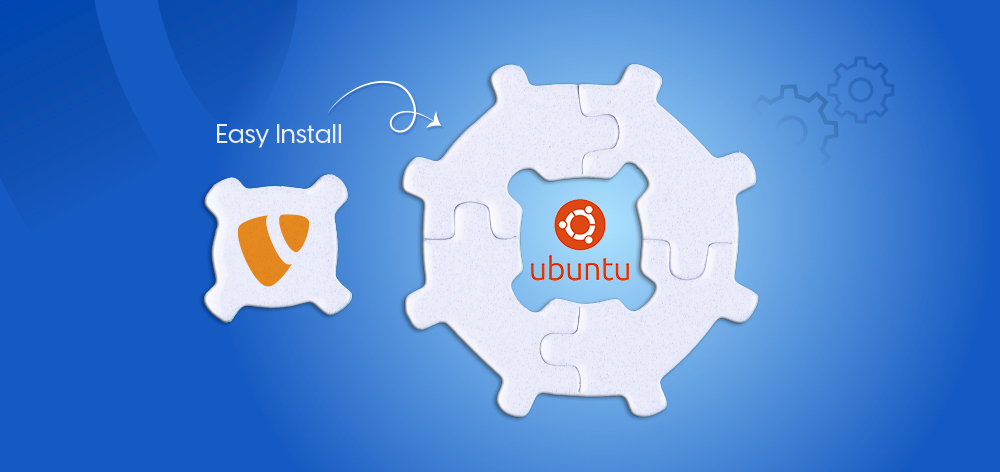
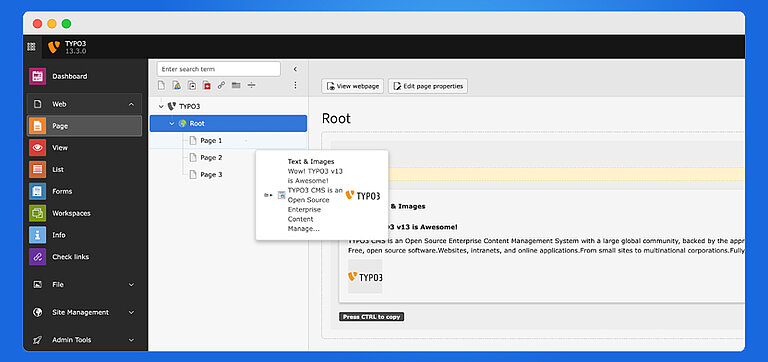
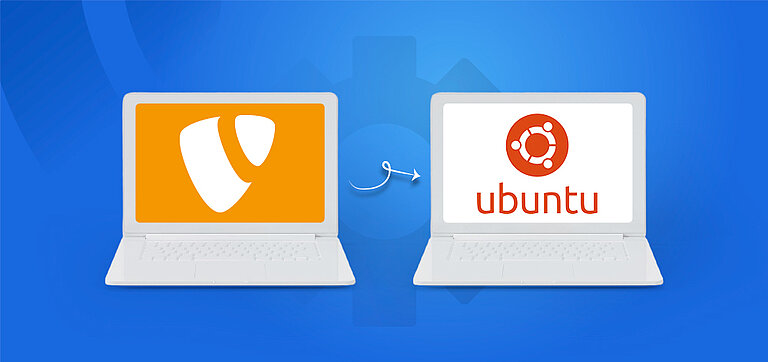

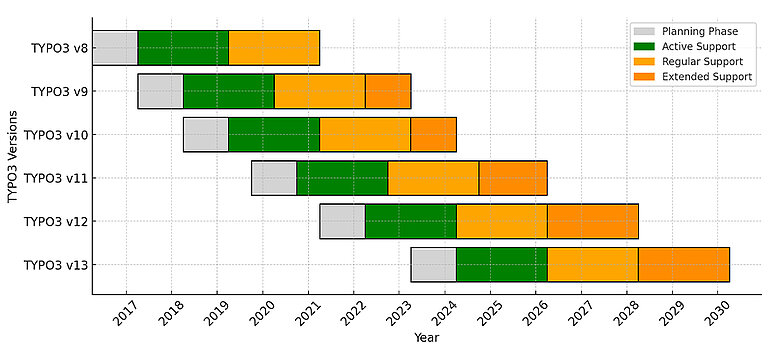
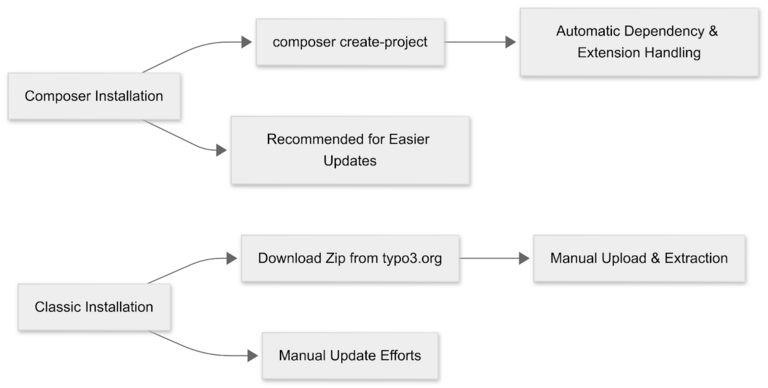
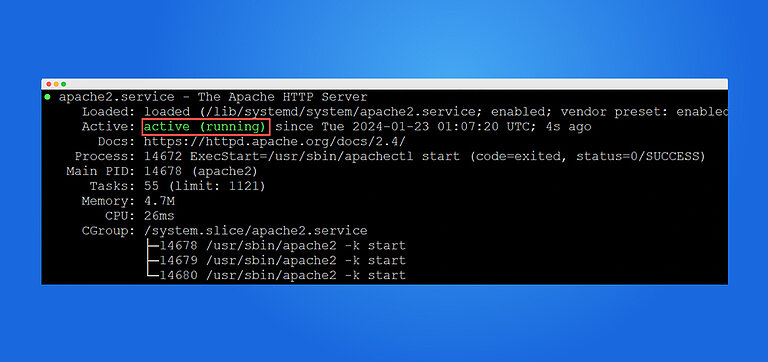
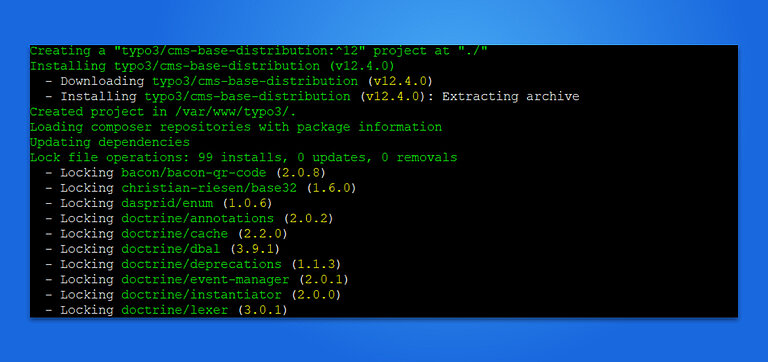
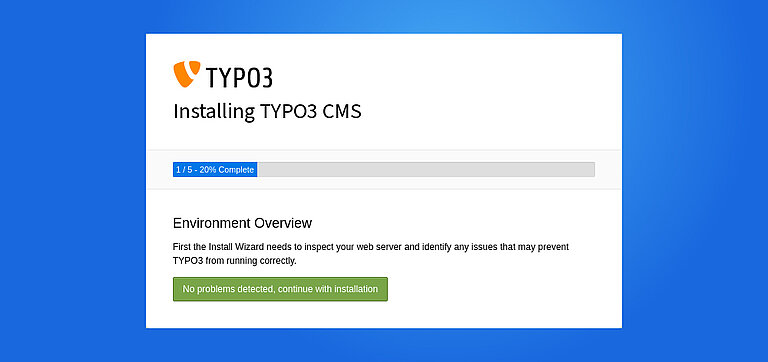
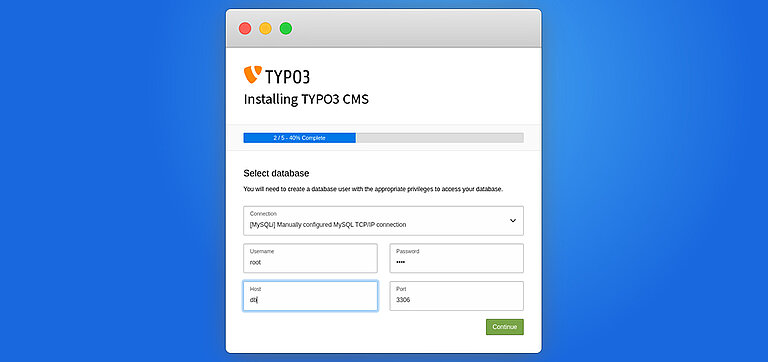
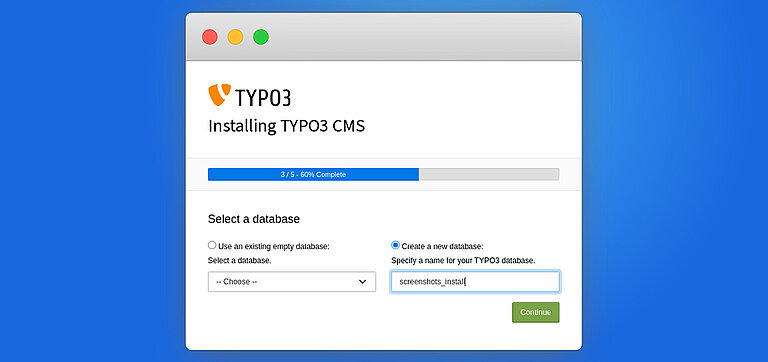
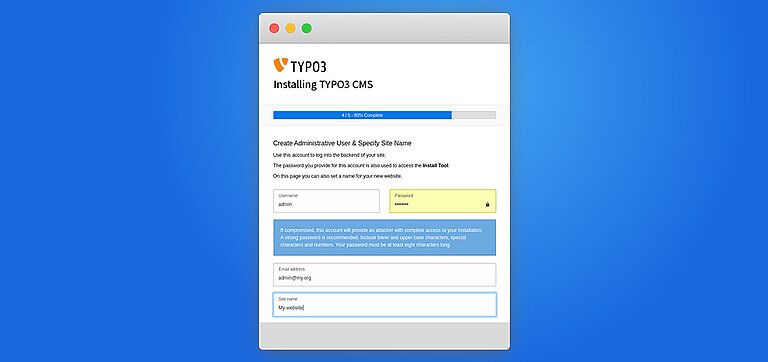
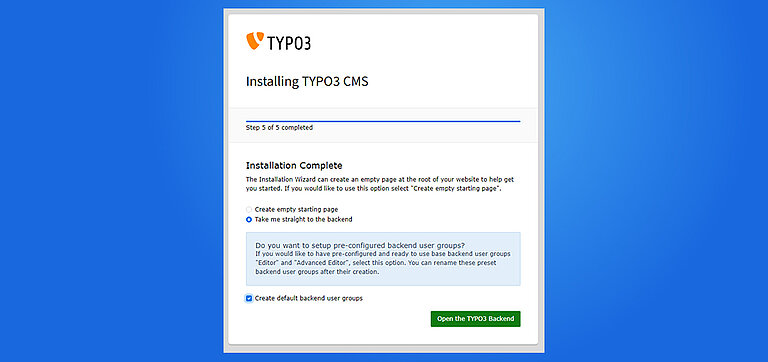

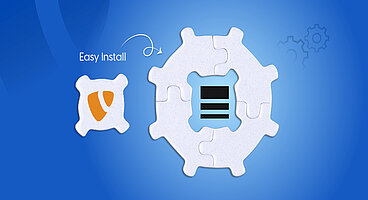
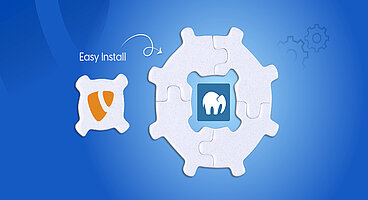
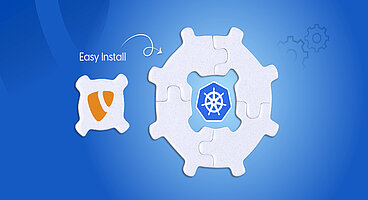
Wolfgang Weber
Brand & Communication LeadWolfgang Weber gestaltet TYPO3 mit Leidenschaft und Expertise. Als langjähriger TYPO3-Enthusiast hat er zu zahlreichen Projekten beigetragen, die Websites schneller und sicherer machen. Abseits von TYPO3 findet man ihn…
More From Author